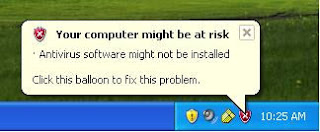 First, if you're getting this message popup there's a reason for it:
First, if you're getting this message popup there's a reason for it:1. You don't have anti-virus or security installed on your computer.
2. Your computer doesn't recognize what is installed on your computer.
If #1 is the case; you should have anti-virus or some type of security protection on your computer (preferably a legitimate kind like Norton, McAfee or AVG), or you're going to have a lot of grief and aggravation in your future.
If the reason you're getting this popup is #2; that will be addressed later on in this article.
Or maybe you just really don't care and only want to stop that annoying message from popping up. How do you get rid of it?
In Windows XP
Click on Start | Control Panel | Security Center
(You can also access the Security Center by clicking on an alert sent by the Security Center. For example, if you receive an alert telling you that your anti-virus software is out of date, when you click that alert, the Security Center will open.)
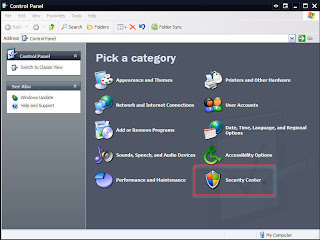
In the Security Center window, in the left side menu, click on "Change the way Security Center alerts me".
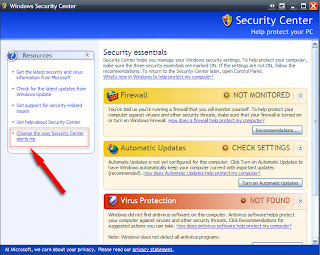
Now check or uncheck the boxes according to your preferences:
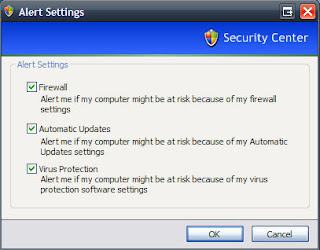
That's it.
Now, if your computer doesn't recognize the security software you have already installed, which can cause this popup to happen, you can do the following:
1. Click Start and then click Control Panel.
2. Double-click Security Center.
3.In the Security Center, under Firewall, click Recommendations. (The Recommendations button is not available when your Firewall setting is marked ON.)
4. In the Recommendations dialog box, select the I have a firewall solution that I'll monitor myself check box, and then click OK.
When you do this, the Security Center displays your Firewall setting as Unknown, and does not send you alerts.
Now, how do you do this for Vista or Windows 7?
Same steps, but the screens will look slightly different.
For Vista
Go to the Security Center via either Start or by clicking on the alert itself (you can even right click on the little red shield, as long as it's legitimate and not a fake security icon that comes along with spyware...) and go to Control Panel | Security Center.
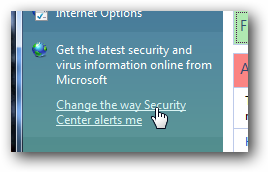
Now, chose again the selection that best suits your needs:
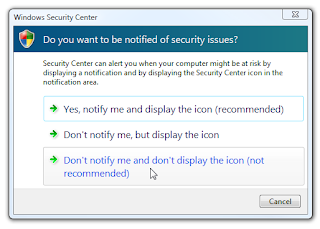
For Windows 7
- Open the Control Panel.
- Click System and Security.
- Click Action Center.
- Click the Change Action Center settings option.
- Select the areas for which you want to turn off security alerts.
- Click OK.
You're done.