You're typing and suddenly a key stroke brings up the calculator or opens up a program unexpectedly; what up? More than likely you pressed the Enter key five times or more. Yep, that's just how simple it is to jack things up.
But the keyboard and computer are fine, actually what you've stumbled upon are Filter, Sticky and Toggle Keys (Hot Keys) that are all part of the Accessibility Options for people with difficulty using a keyboard.
Well that's all fine and dandy, and sort of cool... and you've probably tested a couple of these and now you're really having trouble with the keyboard. So... how the hell do you turn these crazy things off!
Here's how to make your keyboard a keyboard again, and not one of those Can-O-Snakes...
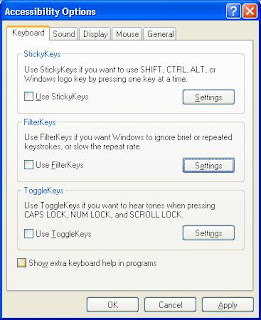 Click on Start | Control Panel | Accessibility Options |
Click on Start | Control Panel | Accessibility Options |
Click on the Settings buttons beside each of the Key options, such as "Filter Keys".
You'll want to uncheck those boxes next to "Use Filter Keys" or "Use Sticky Keys" and so.
If the keyboard still isn't working properly, go back make sure you unchecked everything, and restart the computer.
You should be good to go now.
But the keyboard and computer are fine, actually what you've stumbled upon are Filter, Sticky and Toggle Keys (Hot Keys) that are all part of the Accessibility Options for people with difficulty using a keyboard.
StickyKeys is an accessibility feature designed for people who have difficulty holding down two or more keys at a time. When a shortcut requires a key combination such as CTRL+P, StickyKeys will enable you to press one key at a time instead of pressing them simultaneously.
FilterKeys: You can set Windows to ignore keystrokes that occur in rapid succession, or keystrokes that are held down for several seconds unintentionally.
Bounce Keys: If you bounce your fingers on keys inadvertently, Bounce Keys will ignore repeated keystrokes until some time has passed. You choose the time period.
Repeat Keys and Slow Keys: The computer will ignore brief keystrokes according to the time limits you set.
Well that's all fine and dandy, and sort of cool... and you've probably tested a couple of these and now you're really having trouble with the keyboard. So... how the hell do you turn these crazy things off!
Here's how to make your keyboard a keyboard again, and not one of those Can-O-Snakes...
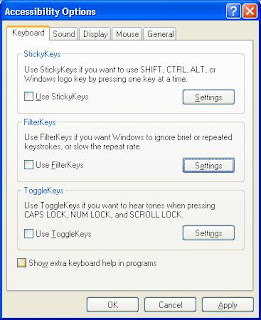 Click on Start | Control Panel | Accessibility Options |
Click on Start | Control Panel | Accessibility Options |Click on the Settings buttons beside each of the Key options, such as "Filter Keys".
You'll want to uncheck those boxes next to "Use Filter Keys" or "Use Sticky Keys" and so.
If the keyboard still isn't working properly, go back make sure you unchecked everything, and restart the computer.
You should be good to go now.